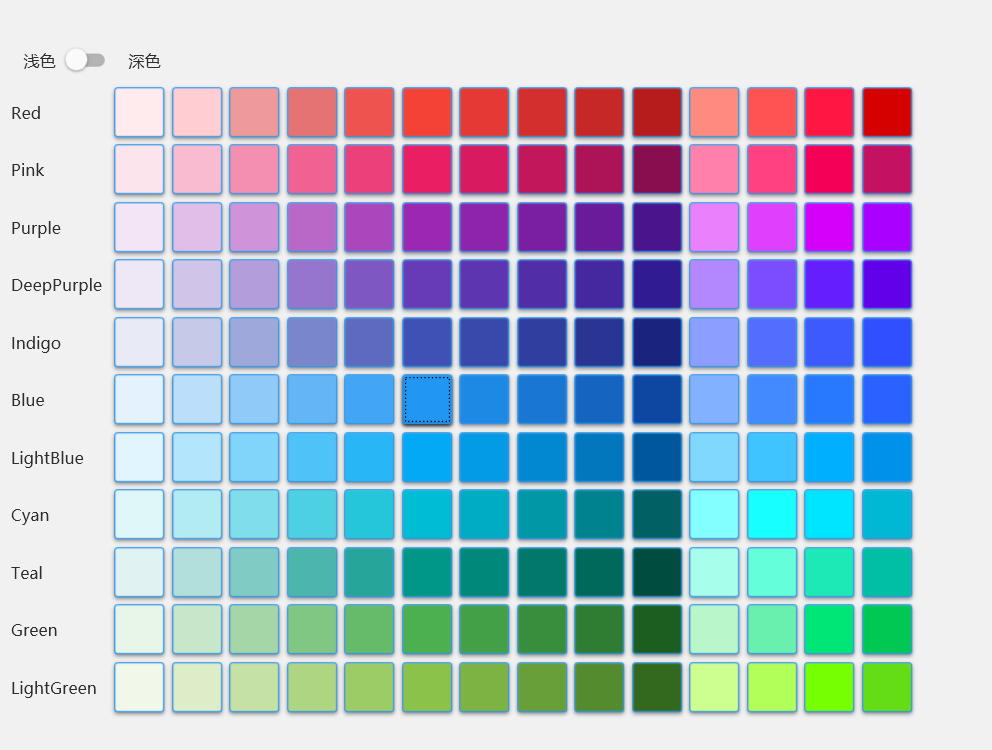WPF笔记
本文是关于WPF (Windows Presentation Foundation) 的学习笔记,主要涵盖了WPF的布局系统、命名规则、资源管理、动画效果以及数据绑定等核心概念。通过这些基础知识,可以帮助开发者构建功能丰富、界面美观的Windows桌面应用程序。
- Grid
- StackPanel
- DockerPanel
命名
- 控件命名:如 x:Name="btn"
- style命名:如 x:Key="btnStyle"
资源
- DynamicResource,运行时可动态改变
- StaticResource,仅第一次生效,资源发生改变不会影响
动画
命名空间:System.Windows.Media.Animation
-
线性动画
值类型+Animation,如DoubleAnimation
-
关键帧动画
值类型+AnimationUsingKeyFrames,如DoubleAnimationUsingKeyFrames
-
路径动画
值类型+AnimationUsingPath,如DoubleAnimationUsingPath
绑定
控件与控件的绑定
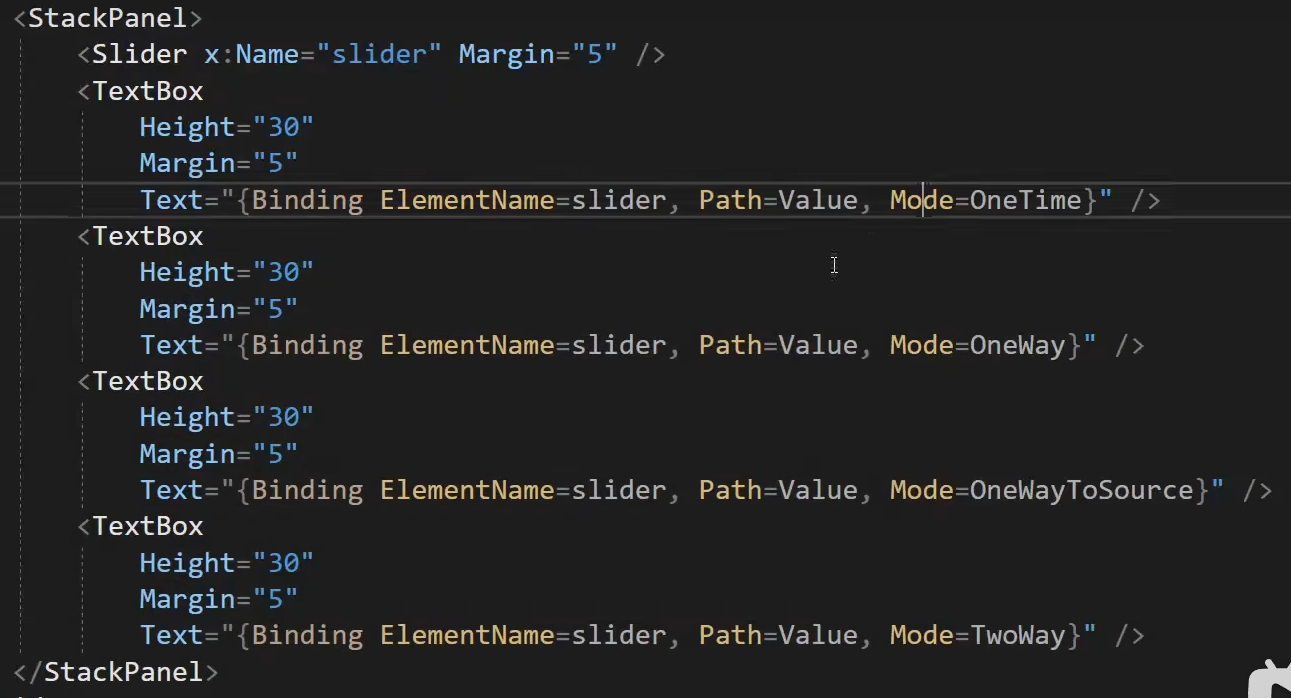
- OneTime: 仅第一次绑定时会变
- OneWay: 本身值改变,不会影响源,而源会影响本身
- OneWayToSource:源改变不会影响本身值,而控件会影响源
- TwoWay: 默认,双向绑定
绑定数据
通过DataContext上下文绑定
MVVM
1、绑定命令
ui和业务方法分离,ICommand接口
2、通知更新
属性变更会更新UI,INotifyPropertyChanged接口,属性Set方法中调用PropertyChanged事件
PS: [CallerMemberName]属性修饰方法形参可以获取属性名称
MVVM框架
| 框架 | 通知更新 | 命令 | 消息 | |
|---|---|---|---|---|
| 原生 | INotifyPropertyChanged | ICommand | ||
| MvvmLight | ViewModelBase | RelayCommand | Messenger(消息注册、发送、取消注册) | |
| Microsoft.Toolkit.Mvvm(MvvmLight的扩展版) | ObservableObject | RelayCommand | WeakReferenceMessenger | |
| Prism | BindableBase | DelegateCommand |
Prism
自动查找上下文(绑定ViewModel
<window
xmlns:prism="https://prismlibrary.com/"
prism:ViewModelLocator.AutoWireViewModel="True"
PrismApplication重写方法
-
CreateShell(): 返回首页View
return Container.Resolve<MainView>(); -
RegisterTypes(IContainerRegistry containerRegistry): 注册服务(如视图
containerRegistry.RegisterForNavigation<ViewA>();
1、区域
- 解决导航路由难维护的问题
- 访问历史,eg 返回上一页
-
设定区域名字
<ContentControl prism:RegionManager.RegionName="ContentRegion" /> -
ViewModel注入IRegionManager
regionManager.Regions["ContentRegion"].RequestNavigate("ViewA");
2、模块化
模块类库中需实现 IModule接口,如ModuleAProfile : IModule
- OnInitialized(IContainerProvider containerProvider):初始化
- RegisterTypes(IContainerRegistry containerRegisatry): 注册服务(如视图
主程序中引用模块有两种方式:
-
代码:需引入dll
App中重写ConfigureModuleCatalog(IModuleCatalog moduleCatalog)
moduleCatalog.AddModule<ModuleAProfile>();
base.ConfigureModuleCatalog(moduleCatalog); -
配置:
-
指定Module文件夹:App中重写CreateModuleCatalog()方法
retrun new DirectoryModuleCatalog() { Module = @".\Modules" }; -
将Module的dll放进文件夹
-
3、导航
INavigationAware接口(ViewModel继承)
三个需实现的方法
-
bool IsNavigationTarget(NavigationContext navigationContext)
每次重新导航时,该实例是否重用,false的话就会重新创建
-
void OnNavigatedFrom(NavigationContext navigationContext)
拦截导航请求,也可用IConfirmNavigationRequest接口,重写ConfimNavigationRequest方法
-
void OnNavigatedTo(NavigationContext navigationContext)
//获取导航时传过来的参数
if(navigationContext.Parameters.ContainsKey("Title"))//需要进行判空,否则空的话会报异常
{
navigationContext.Parameters.GetValue<string>("Title");//从字典中拿参数
}
导航日志
定义该字段 IRegionNavigationJournal journal, 开始为空,由RequestNavigate方法去维护
regionManager.Regions["ContentRegion"].RequestNavigate(viewName, callBack =>
{
if((bool)callBack.Result)
{
journal = callBack.Context.NavigationService.Journal;
}
}, keys)
journal方法:GoBack()、GoForward()、Clear()
4、对话服务(弹窗)
-
ViewModel实现IDialogAware接口
-
注册Dialog
containerRegistry.RegisterDialog<ViewC>(); -
注入IDialogService dialogService
dialogService.ShowDialog(msg);
5、发布订阅
消息:继承PubSubEvent<T>, 如 MessageEvent : PubSubEvent<string>
发布订阅:注入该IEventAggregator接口
//发布:向订阅了MessgaeEvent消息的人发送“Hello”
aggregator.GetEvent<MessageEvent>().Publish("Hello");
//订阅:接受消息
aggregator.GetEvent<MessageEvent>().Subscribe(arg =>
{
MessageBox.Show($"接收到消息:{arg}");
});
//UnSubcribe方法取消订阅
6、动画
OpeningEffect
进入效果:ExpandIn、FadeIn 等
<md:TransitioningContent OpeningEffect="{md:TransitionEffect Kind=ExpandIn}">
<!-- 内容 -->
</md:TransitioningContent>
行为
用于绑定行为,触发命令
-
引入命名空间
<Window
xmlns:i="http://schemas.microsoft.com/xaml/behaviors" -
在要绑定的元素中编写,如下:事件为SelectionChanged,触发NavigateCommand
<i:Interaction.Triggers>
<i:EventTrigger EventName="SelectionChanged">
<i:InvokeCommandAction Command="{Binding NavigateCommand}" CommandParameter="{Binding ElementName=menuBar, Path=SelectedItem}" />
</i:EventTrigger>
</i:Interaction.Triggers>
控件
ItemsControl控件
用于显示集合数据的控件
<ItemsControl>
<ItemsControl.ItemsPanel>
<ItemsPanelTemplate>
<WrapPanel />
</ItemsPanelTemplate>
</ItemsControl.ItemsPanel>
<ItemsControl.ItemTemplate>
<DataTemplate>
</DataTemplate>
</ItemsControl.ItemTemplate>
</ItemsControl>
ScrollViewer控件
可包裹其他控件,使其支持滚动
ContentControl控件
一般用于导航内容,有点像Vue中的RouterView标签
<ContentControl Grid.Column="1" prism:RegionManager.RegionName="{x:Static ext:PrismManager.SettingsViewRegionName}" />
!异常解决
1、IOException: 找不到资源 “themes/materialdesigntheme.defaults.xaml”。
版本升级导致命名变了,需改为如下:
<ResourceDictionary.MergedDictionaries>
<materialDesign:BundledTheme
BaseTheme="Light"
PrimaryColor="DeepPurple"
SecondaryColor="Lime" />
<ResourceDictionary Source="pack://application:,,,/MaterialDesignThemes.Wpf;component/Themes/MaterialDesign2.Defaults.xaml" />
</ResourceDictionary.MergedDictionaries>
Demo
主题调色板(SkinView)
基于 MaterialDesign 样式框架
App.xaml 配置Resource (引用MaterialDesign的主题)
<prism:PrismApplication
x:Class="MyToDo.App"
xmlns="http://schemas.microsoft.com/winfx/2006/xaml/presentation"
xmlns:x="http://schemas.microsoft.com/winfx/2006/xaml"
xmlns:local="clr-namespace:MyToDo"
xmlns:materialDesign="http://materialdesigninxaml.net/winfx/xaml/themes"
xmlns:prism="http://prismlibrary.com/">
<Application.Resources>
<ResourceDictionary>
<ResourceDictionary.MergedDictionaries>
<materialDesign:BundledTheme
BaseTheme="Light"
PrimaryColor="DeepPurple"
SecondaryColor="Lime" />
<ResourceDictionary Source="pack://application:,,,/MaterialDesignThemes.Wpf;component/Themes/MaterialDesign2.Defaults.xaml" />
</ResourceDictionary.MergedDictionaries>
**ColorToBrushConverter.cs **(在SkinView.xaml中用到)
using System.Globalization;
using System.Windows.Data;
using System.Windows.Media;
namespace MyToDo.Extensions
{
[ValueConversion(typeof(Color), typeof(Brush))]
public sealed class ColorToBrushConverter : IValueConverter
{
public object? Convert(object? value, Type targetType, object? parameter, CultureInfo culture)
{
if (value is Color color)
{
SolidColorBrush rv = new(color);
rv.Freeze();
return rv;
}
return Binding.DoNothing;
}
public object? ConvertBack(object? value, Type targetType, object? parameter, CultureInfo culture)
{
if (value is SolidColorBrush brush)
{
return brush.Color;
}
return default(Color);
}
}
}
SkinView.xaml (View)
<UserControl
x:Class="MyToDo.Views.SkinView"
xmlns="http://schemas.microsoft.com/winfx/2006/xaml/presentation"
xmlns:x="http://schemas.microsoft.com/winfx/2006/xaml"
xmlns:d="http://schemas.microsoft.com/expression/blend/2008"
xmlns:ext="clr-namespace:MyToDo.Extensions"
xmlns:local="clr-namespace:MyToDo.Views"
xmlns:materialDesignColors="clr-namespace:MaterialDesignColors;assembly=MaterialDesignColors"
xmlns:mc="http://schemas.openxmlformats.org/markup-compatibility/2006"
d:DesignHeight="450"
d:DesignWidth="800"
mc:Ignorable="d">
<UserControl.Resources>
<ext:ColorToBrushConverter x:Key="ColorToBrushConverter" />
<DataTemplate x:Key="SwatchColorTemplate" DataType="{x:Type Color}">
<Button
Width="40"
Height="40"
Margin="3"
Background="{Binding Converter={StaticResource ColorToBrushConverter}}"
BorderThickness="1"
Command="{Binding DataContext.ChangeHueCommand, RelativeSource={RelativeSource AncestorType=local:SkinView}}"
CommandParameter="{Binding}" />
</DataTemplate>
</UserControl.Resources>
<Grid>
<Grid.RowDefinitions>
<RowDefinition Height="auto" />
<RowDefinition />
</Grid.RowDefinitions>
<StackPanel Margin="10" Orientation="Horizontal">
<TextBlock VerticalAlignment="Center" Text="浅色" />
<ToggleButton Margin="8,0,16,0" IsChecked="{Binding IsDarkTheme}" />
<TextBlock VerticalAlignment="Center" Text="深色" />
</StackPanel>
<ItemsControl Grid.Row="1" ItemsSource="{Binding Swatches}">
<ItemsControl.ItemTemplate>
<DataTemplate DataType="{x:Type materialDesignColors:ISwatch}">
<StackPanel Orientation="Horizontal">
<TextBlock
Width="80"
VerticalAlignment="Center"
Text="{Binding Name, Mode=OneTime}" />
<ItemsControl ItemTemplate="{StaticResource SwatchColorTemplate}" ItemsSource="{Binding Lookup.Values, Mode=OneTime}">
<ItemsControl.ItemsPanel>
<ItemsPanelTemplate>
<VirtualizingStackPanel Orientation="Horizontal" />
</ItemsPanelTemplate>
</ItemsControl.ItemsPanel>
</ItemsControl>
</StackPanel>
</DataTemplate>
</ItemsControl.ItemTemplate>
</ItemsControl>
</Grid>
</UserControl>
SkinViewModel.cs (ViewModel)
using MaterialDesignColors;
using MaterialDesignColors.ColorManipulation;
using MaterialDesignThemes.Wpf;
using System.Windows.Media;
namespace MyToDo.ViewModels
{
public class SkinViewModel : BindableBase
{
public SkinViewModel()
{
ChangeHueCommand = new DelegateCommand<object>(ChangeHue);
}
private bool _isDarkTheme;
public bool IsDarkTheme
{
get => _isDarkTheme;
set
{
if (SetProperty(ref _isDarkTheme, value))
{
ModifyTheme(theme => theme.SetBaseTheme(value ? BaseTheme.Dark : BaseTheme.Light));
}
}
}
public IEnumerable<ISwatch> Swatches => SwatchHelper.Swatches;
public DelegateCommand<object> ChangeHueCommand { get; private set; }
private readonly PaletteHelper paletteHelper = new PaletteHelper();
private void ChangeHue(object obj)
{
var hue = (Color)obj;
Theme theme = paletteHelper.GetTheme();
theme.PrimaryLight = new ColorPair(hue.Lighten());
theme.PrimaryMid = new ColorPair(hue);
theme.PrimaryDark = new ColorPair(hue.Darken());
paletteHelper.SetTheme(theme);
}
private static void ModifyTheme(Action<Theme> modificationAction)
{
var paletteHelper = new PaletteHelper();
Theme theme = paletteHelper.GetTheme();
modificationAction?.Invoke(theme);
paletteHelper.SetTheme(theme);
}
}
}
MainView.xaml (主窗体需要配置,才能实现全局的主题切换)
<Window
x:Class="MyToDo.Views.MainView"
xmlns="http://schemas.microsoft.com/winfx/2006/xaml/presentation"
xmlns:x="http://schemas.microsoft.com/winfx/2006/xaml"
xmlns:d="http://schemas.microsoft.com/expression/blend/2008"
xmlns:ext="clr-namespace:MyToDo.Extensions"
xmlns:i="http://schemas.microsoft.com/xaml/behaviors"
xmlns:local="clr-namespace:MyToDo"
xmlns:materialDesign="http://materialdesigninxaml.net/winfx/xaml/themes"
xmlns:mc="http://schemas.openxmlformats.org/markup-compatibility/2006"
xmlns:prism="http://prismlibrary.com/"
Title="MainWindow"
Width="1280"
Height="768"
prism:ViewModelLocator.AutoWireViewModel="True"
AllowsTransparency="True"
Background="{DynamicResource MaterialDesignPaper}"
FontFamily="微软雅黑"
Style="{StaticResource MaterialDesignWindow}"
TextElement.FontSize="13"
TextElement.FontWeight="Regular"
TextElement.Foreground="{DynamicResource MaterialDesignBody}"
TextOptions.TextFormattingMode="Ideal"
TextOptions.TextRenderingMode="Auto"
WindowStartupLocation="CenterScreen"
WindowStyle="None"
mc:Ignorable="d">
SkinView页面效果: